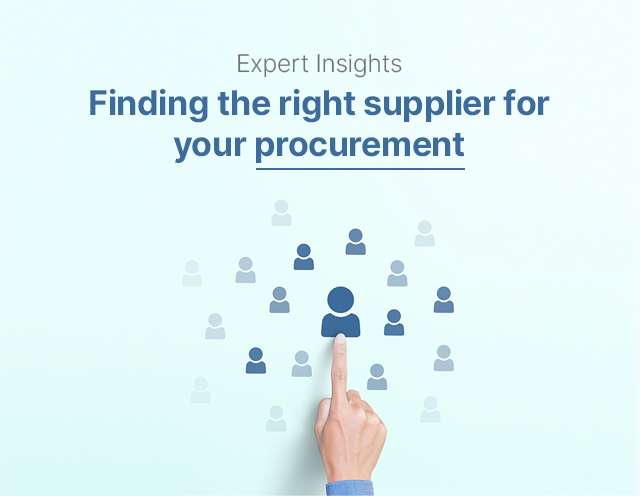Here’s How you can Download e invoice JSONs on the GST Portal?
.jpg)
Important e invoicing update: The GSTN (Goods and Services Tax Network) issued Advisory No. 605 on October 3, 2023. This advisory brings exciting news for taxpayers as it introduces the e invoice JSON download feature on the GST e invoice Portal.
Wondering how to download e invoice JSONs on the GST Portal? Well, it's good news! The GSTN (Goods and Services Tax Network) has introduced this feature, and we'll walk you through the steps:
Step 1: Log in
- Visit the e invoice Portal at https://einvoice.gst.gov.in
- Log in using your GST Portal credentials.
Step 2: Go to the 'Download e invoice JSONs' Section
- On the portal's homepage, find the 'Download e invoice JSONs' section.
- It has two tabs: 'Generated' and 'Received.' The 'Generated' tab is for your GST e invoices, and the 'Received' tab is for e invoices you've received.
Step 3: Find e invoice (By IRN)
- Click on the 'By IRN' tab to locate a specific e invoice.
- Enter the IRN (Invoice Reference Number) or select the Financial Year, Document Type, and Document Number.
- Click 'Search.'
Step 4: View and Download
- After searching, you'll see the specific IRN.
- To download the signed e invoice, click 'Download PDF' (for a single active IRN).
- Alternatively, choose 'Download e invoice JSON' to get the e invoice in JSON format.
Step 5: Bulk Download (By Period)
- To download e invoices in bulk for a specific period, go to the 'For Period' tab.
- Select the Financial Year and Month.
- Click 'Download e invoice JSON,' and it will download all e invoices in JSON format for that month.
Step 6: Excel Format e invoice List (By Period)
- If you want an e invoice list in Excel format for a specific period:
- Visit the 'List of IRNs' tab.
- Choose the Financial Year and Month you're interested in.
- Click 'Download e invoice (Excel).'
Step 7: History of Downloading
- Keep in mind that the e invoices you request will be available in the downloading history for only 2 days. After 48 hours, you'll need to start a fresh request.
- This feature allows you to download e invoices from all six IRPs (Invoice Registration Portals), giving you complete data.
- You can download e invoice JSON files for up to 6 months from the IRN generation date.
- To ensure a smooth process for all users, it's recommended to schedule your downloads during off-peak hours and avoid overwhelming the system with large requests initially.
- Also, note that this functionality is accessible through GSP (GST Suvidha Providers) via G2B (Government-to-Business) APIs.
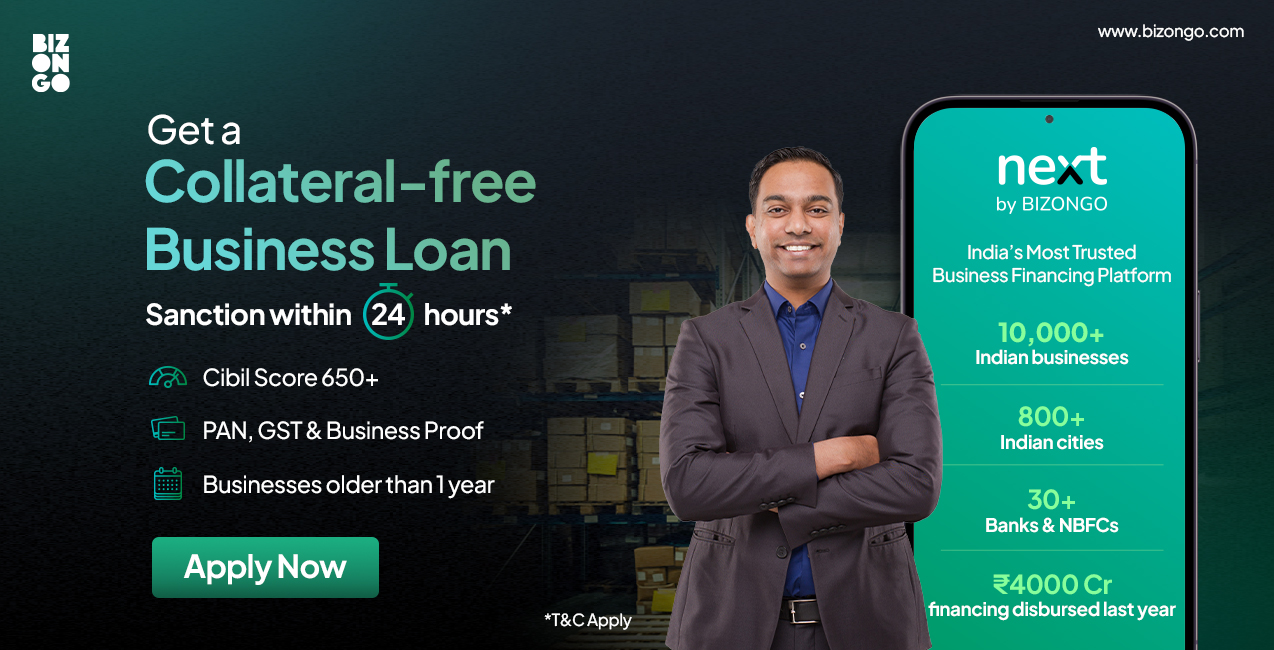
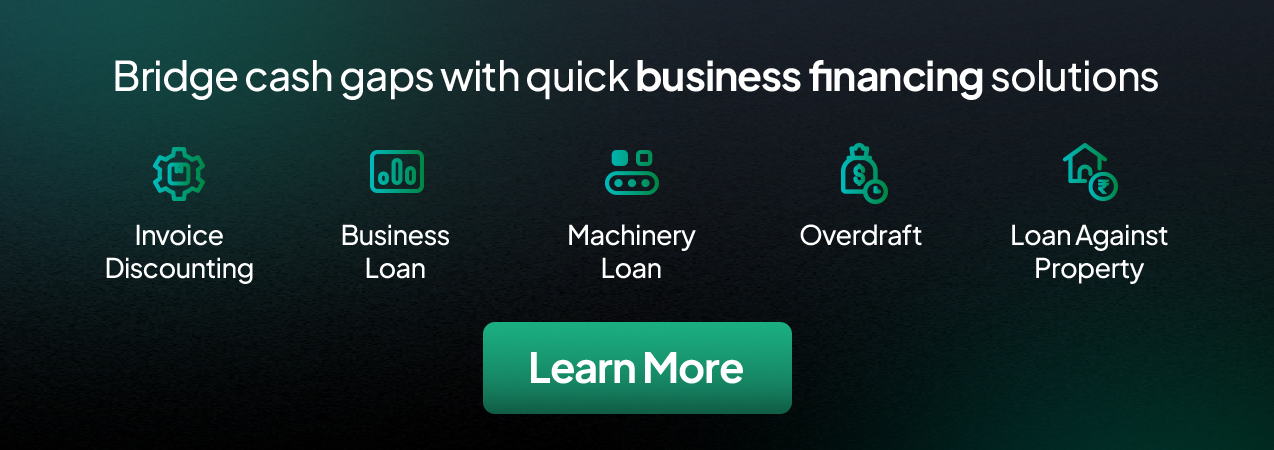
{{blog-form}}